One of the major benefits of using Google Spreadsheets over Excel is that you can quickly and easily collect data from respondents all over the world using Google Forms. Let's set one up right now. Log in to
Google Drive and click on Create and then Form. Note - Google is constantly tweaking the layout and design of it's services so don't be too put off if it doesn't look exactly the same as this when you get there!
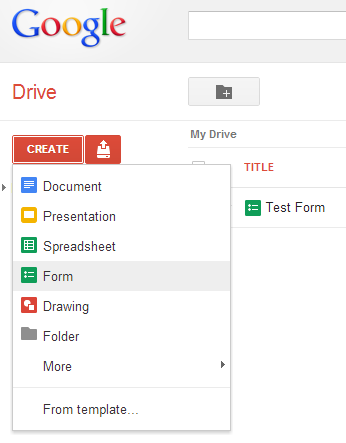 |
| I'm sure you could have found this anyway... |
Now you have a template from which you can add questions and decide what sort of data each should collect.
Points to bear in mind when setting up your form
- Who will be responding? Make sure they understand what you want from them
- Questions in which respondents choose an option mean that you know what the possible answers are going to be. This may be helpful when you're writing a script based on the results.
- Open ended questions (Text or Paragraph Text) allow any text input. If you need a particular type of result like a date, email address or phone number it is impossible to stop users from entering invalid responses. You may need to address this in your script.
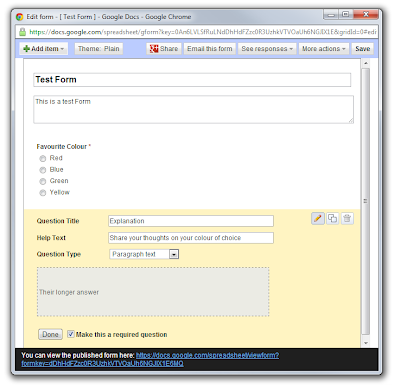 |
| Setting up your form |
I have set a up a test form which collects respondent's favourite colour and invites them to give a bit of an explanation. You can see the
live form (and add your responses!) and the
results.
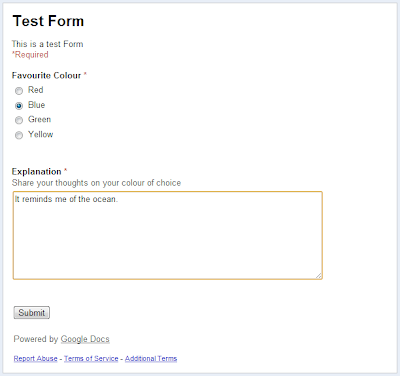 |
| How the form appears to respondents |
Note that in the example above I have designated both questions as "Required" which means a user must provide some sort of answer to them in order to submit the form.
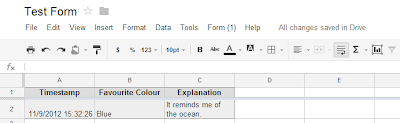 |
| How responses appear on your Google Spreadsheet |
Each responses is automatically recorded on to your spreadsheet with a timestamp. The spreadsheet is created at the same time as your form; all forms are attached to a spreadsheet which collects their responses.
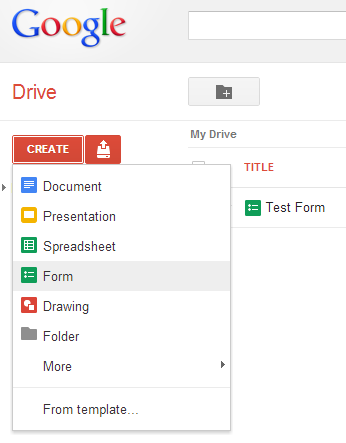
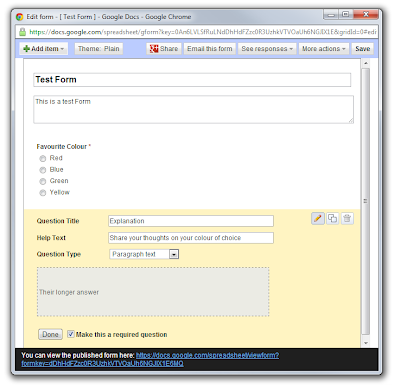
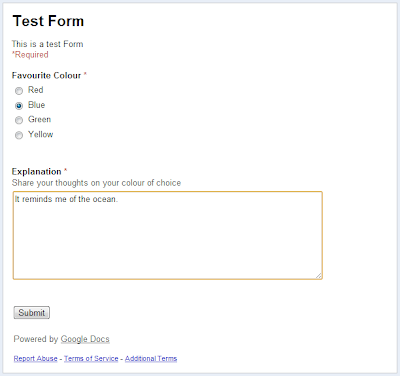
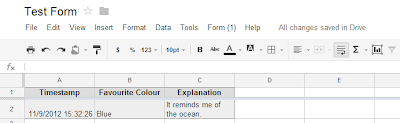

Excellent pieceѕ. Keеρ ωгіting ѕuch κind of informatіon on youг site. I am rеally impressеd bу youг blog.
ReplyDeletewebsite design